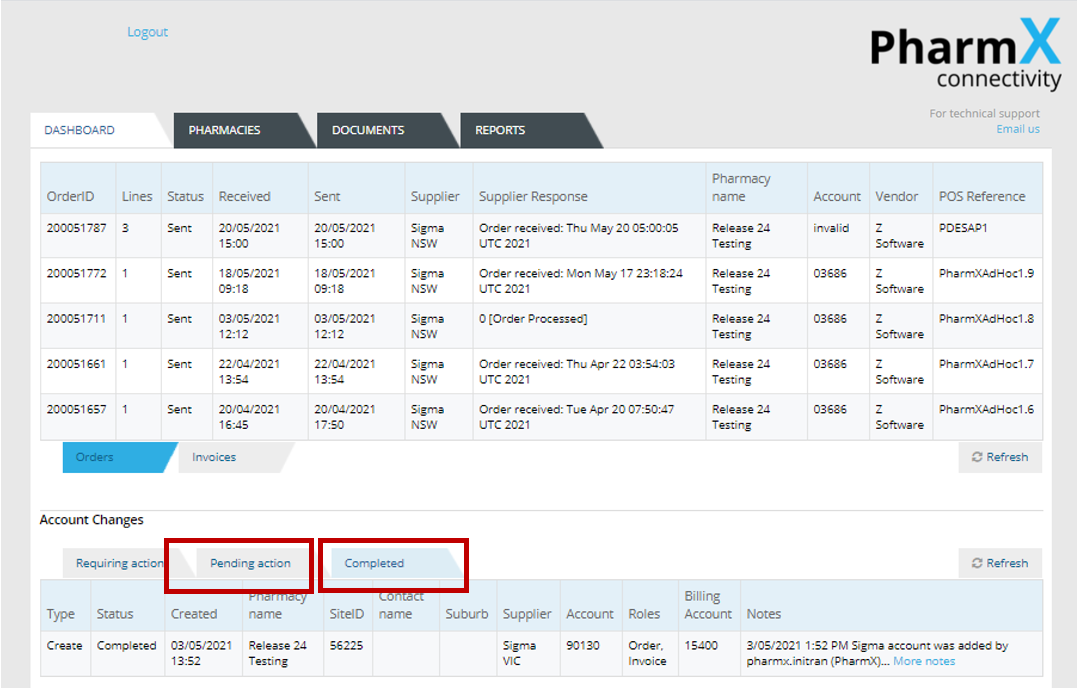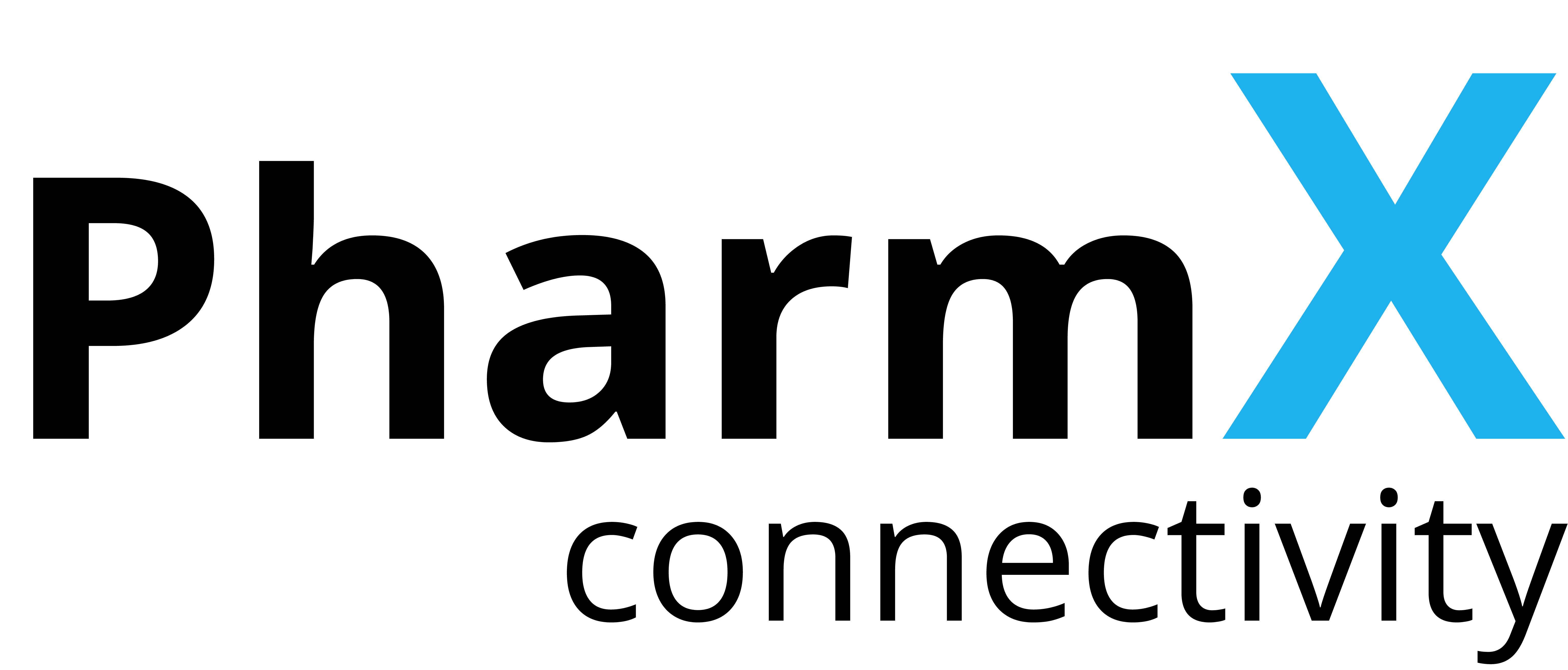Reject an Account Request
If you have received a portal notification email advising that a new supplier account has been added to PharmX and you wish to reject the account, follow the steps below to reject the request.
How to video
Click the ‘Dashboard’ tab.
Under the ‘Account Changes’ section, click on the ‘Requiring action’ tab to see a list of account requests that require your action.
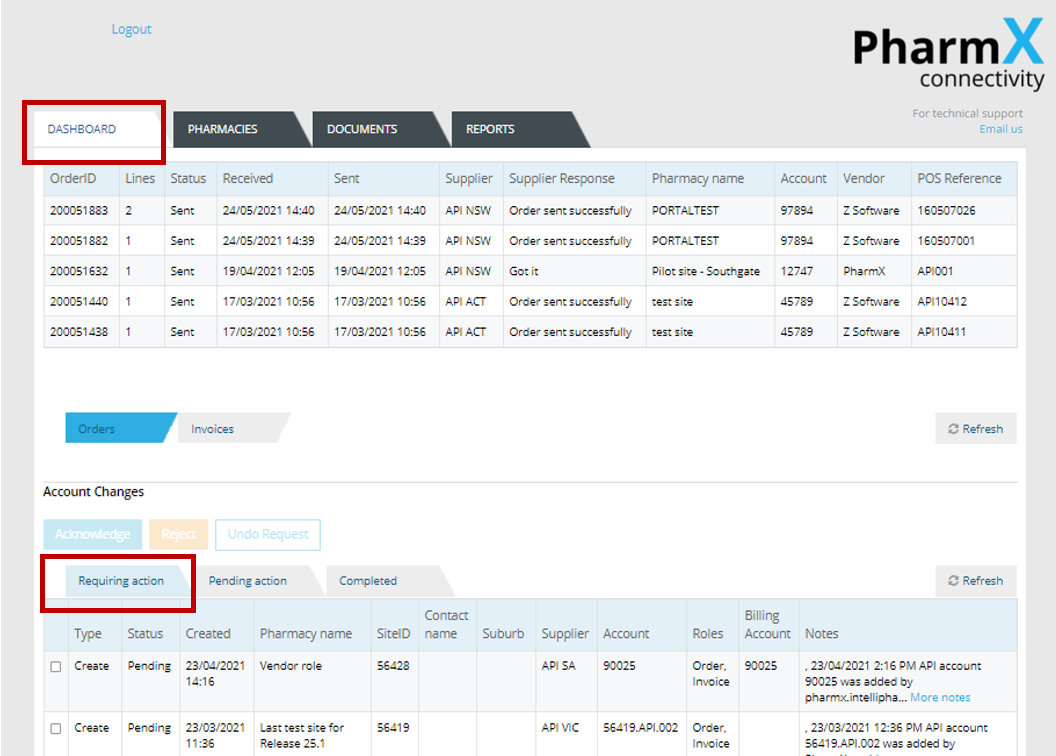
Tick the check box next to the request you would like to action.
Review the details of the request, then click ‘Reject’.
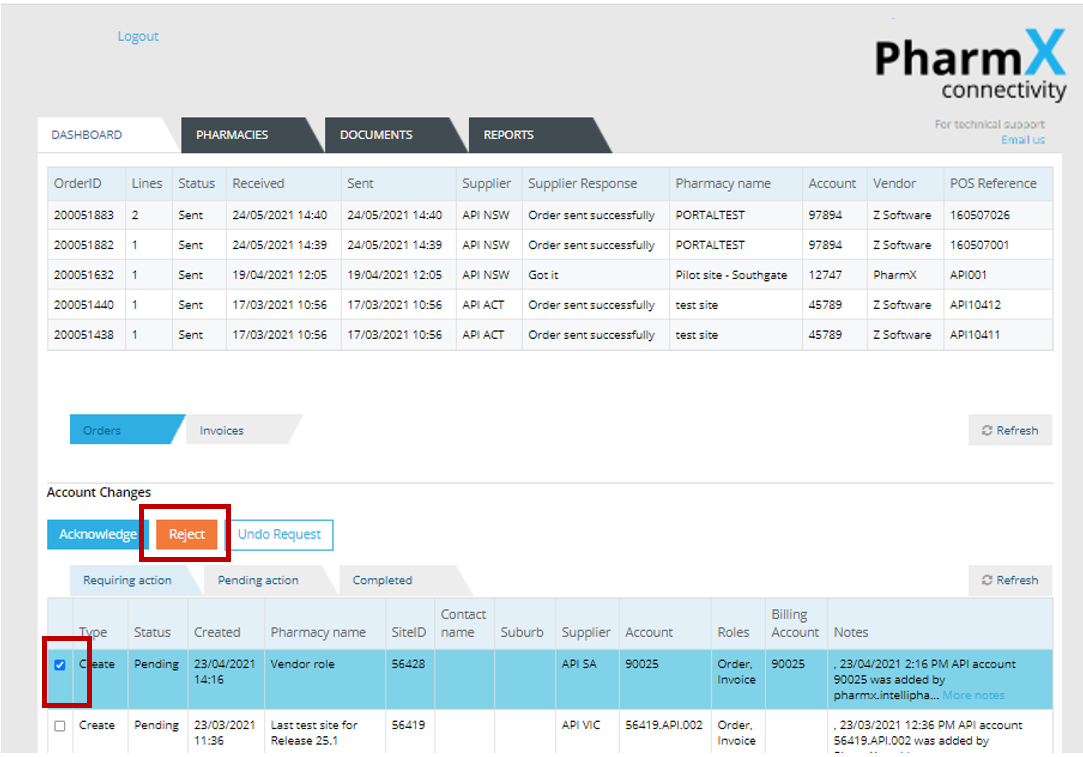
A pop-up box will appear allowing you to add comments.
If an account request is rejected due to incorrect details, you can provide the correct details in the comments.
Click ‘Confirm’.
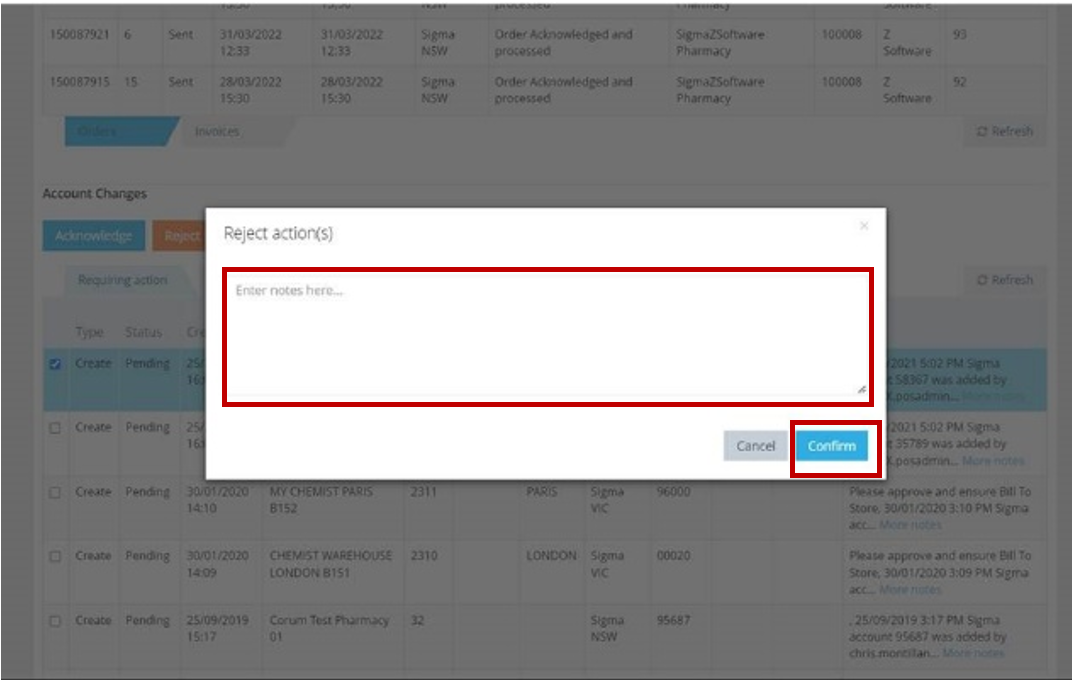
Once you have rejected your request, it will appear in the ‘Pending” tab.
A notification will be sent to the pharmacy’s POS vendor requesting they undo the rejected account request. Once finalised, the account will be listed under the ‘Completed’ tab.
The account will not be available for activity on the gateway.